Frequently Asked Questions
Although this section serves to answer the most commonly asked questions regarding Monitor Your Weight app, it might not address your specific concerns. If this is the case, please do not hesitate to email the support contact (below) and we will try to respond as soon as possible
A-1: If you purchase the Sync option, Ads will be automatically removed. You might need to restart your device after making the purchase to remove the Ads. The Sync option adds more value to the app as it secures your data on our server when you create a Sync account. This assures your weight data will be continuously backed up to our server and allows you to sync your data across multiple devices (Android or iOS or a combination of both)
A-2: The easiest way is to enable Sync on your older device and create a Sync account. Then on your new device, without creating any profiles, enable Sync and use the same account.
A-3: If this problem occurs on your iOS8+ device, exit the app and go to the device main Settings Icon then click Notifications and select MY Weight and ensure you have Badges enabled. For Android devices, badges do not appear on the main icon but rather on the widget; Go to your device widgets menu and drag the widget (which looks identical to the app icon) to your home screen.
A-4: Version 2.1 introduced an option to change the color of the scale that appears on the main screen. By default it is set to blue for male profiles and pink for female profiles. You may select to set a specific color for any given profile from the Settings screen. Simply select the profile you wish to change, click on Edit and scroll down to the Color Theme and select the desired color and save.
A-5: Yes. Version 2.1 introduced an option to integrate with the bluetooth Wahoo Fitness scale. For now, this works only with iPod 4th generation and above, iPad 3rd generation and above, iPhone 4S and above and mini iPads. You will need to have bluetooth enabled on your device (without pairing) and from within the app, enable Wahoo integration from Advanced Settings (scale needs to be within bluetooth range for initial setup). You will then need to map your current profile with either an existing profile on the scale, not map at all, map to any profile on the scale, or to simply copy an existing profile to the scale and map it with that. You may do the same for each of your existing profiles. Upon running the app while the scale is within range, the app will update the weights for all the profiles based on this mapping. Furthermore, if the scale is within range, you may also hop on the scale and observe the weight on the scale from within the app while it gets recorded (if mapped).
Q-6: On the App icon appears a bubble with a number. What is that all about and can I get rid of it?
A-6: The number shown on the App icon is a feature introduced in version 1.2 of Monitor Your Weight and represents the remaining amount of weight needed to reach your target. This feature may be switched off from the Advanced Settings under 'Display in Icon'.
A-7: As of version 1.2, a Lock Screen option has been introduced and by default is switched off. To enable this feature, you may turn it on from the Advanced Settings. This will allow you to create a 4-digit PIN (only numbers). If you use anything other than numbers, it will default the PIN to Four 0's (0000). Otherwise,if you are still locked out and can't remember your PIN, you may click on the 'forgot password' to request a code from the server to unlock your PIN.
A-8: The status indicator has been introduced in version 1.2 and is a representation of your progress based on the following factors: 1) Your current weight in comparison with your last measured weight before that; 2) Whether your current weight is consistent with your plans (near or better than the green dashed line in the graph); 3) Your current weight is within the normal BMI range. Based on the factors above, you will get 1 of the following 5 indicators: 1 red bar (not very good) - 2 orange bars - 3 yellow bars - 4 light green bars - 5 green bars (excellent).
A-9: The calorie intake was added in version 1.2 and basically measures the amount of calories needed on a daily basis to reach your target weight. This is based on your updated statistics and assuming you are doing normal daily activities (little exercise).
A-10: Most of the main tasks are explained in the Help tab of the app. Please read the Help carefully to see if your concern is addressed there. If not, please drop us an email and we will try to assist you as quickly as possible.
A-11: Yes. The app limits you from entering records before the start date of your diet on your profile. When creating your profile, you need to enter your start date in the past to facilitate these entries. If you have already created your profile, you can easily edit your profile and modify your start date and start weight in the settings screen. Keep in mind if you change your start date and start weight, you need to ensure that you have also modified the same entry in the history screen to match this entry or enter a new one from the main screen with the same details. This is necessary to keep the graph accurate.
A-12: You need to take the following necessary steps to synchronize between more than one device. 1- Synchronization option needs to be available on both devices (in-app purchase). 2- A synchronization account (using your email address) needs to be created on the main device which has the information to be synchronized - once the account is created, all profiles and records will be copied over to the server. 3- on the other devices, the same account needs to be used and synchronization needs to be enabled to pull the data from the server to these devices.
Kindly note: you should not create a profile manually on the other devices to match the main device. Synchronization will do that for you. If you already have matching records on the other devices, make sure you delete them before enabling synchronization. Also note that synchronization is two ways, so if synchronization is enabled on multiple devices, any changes made on any device will push the update to the others.
Copyright © 2025, Husain Al-Bustan, Kuwait